It’s 2020 – a Post COVID-19 world; and the world is online. You have no excuse not to be online. Surely, you have already understood this requirement and now are thinking about starting your website. Now the question arises, ‘How do you go about it?’ Well, there are a large number of website builder platforms available out there, which you can choose to get your own website developed. We suggest you Develop WordPress Website. WordPress is an open source Content Management System (CMS); and surely you can say yes to WordPress. About 35% of the websites on internet are powered by WordPress. The number is an indication of the immense trust that business as well as individuals have shown in this platform. The reason is rather clear to see –
- It is an CMS Platform which is absolutely free and easy to use.
- It comes with a number of themes which are easy to install and set up.
- It provides various plugins which improve in the functionality of website.
- It provides proper security too.
- It has a large community which is able to provide you with constant support.
Developing your WordPress Website is not that much of a difficult task, not by a long shot, however to be on a safer side, you always have the safer choice of outsourcing a WordPress Website Development Company. It is not costly like a getting a custom made Website developed, and still can develop for you a safe, secure, trendy, functional, etc. And if you are feeling a bit adventurous or on a bit more of a tight budget, well, we have for you our WordPress Development Guide following which you can Develop WordPress Website for your business – the DIY style!
WordPress Development Tutorial:
In this tutorial, we are going to learn how you can develop your own WordPress Website, which you can do on your own, without any coding knowledge. Oh yes, by the way when we say WordPress, we mean WordPress.org. You have another option of WordPress.com, which is 100% free and comes with the domain name and host, it is a lot less flexible. So, let’s get started. We’ll follow one step at a time.
Step 1: Choose Host And Domain Name:
WordPress is absolutely free, but it does not provide you the domain name and the hosting server. So, your first step according to our WordPress Development Guide is to find yourselves the host and domain name. Yes, it is going to cost you. However, WordPress leaves it up to you to choose your host as well as domain name so that the cost is flexible, and ultimately will depend on you. It is important that you choose a good hosting service. One which provides good security options. The official hosting partner recommended by WordPress (and by us too) is BlueHost. Of course, it is not a compulsion and you have other options such as HostGator, DreamHost, etc. For choosing a domain name, that is also your call, make it interesting and creative, but still keep it related to your niche, or you can simply choose your company name. Do note that domain names can’t be repeated and there’s a possibility of name you want to already exist. So, do check this using any online tool.
Step 2: Buy Your Host And Domain:
Now that you have decided upon a domain name and to go with BlueHost for hosting, Go to BlueHost’s website, and Select the plan you want among the options available. Once you have chosen your plan, put in your selected domain name and other information asked for. Submit all the information and buy. You can chose any other Host too, however do note that not all hosting services provide domain name too. So, you may need to buy both separately if you are opting for other hosts.
Step 3: Log In To BlueHost And Install WordPress:
On making the purchase, you will get login details, follow which you can log in to BlueHost. Once logged in, on your dashboard, you will have different icons. You can go to the Website section and select WordPress icon, and ‘Get Started’. Add in your domain name. Next, enter in your site name, user name, a password and you can ‘Install’ WordPress. Once you have ‘Installation Complete”, On the WordPress login page enter your username and password which you had used before and you are in. Do note that you need to keep your password strong i.e. with minimum of 8-16 characters, both capital and small alphabets, numbers, and signs such as ’@!., etc. If you find these instructions a bit difficult, don’t worry, Blue Host provides you an easy to use wizard which will take you through the WordPress set up and installation process.
Step 4: Choose Your Theme And Plugin And Install It:
After you login to your WordPress, you will be welcomed with WordPress Dashboard. The Dashboard is situated on the left hand side and has different menus – Post, Media, Pages, Comments, Appearance, Plugins, Users, Tools, and Settings. Try click on these menus to find all the options available understand them and thus your dashboard. Your Dashboard will have the option ‘Appearance’ in which you will find the option ‘Theme’. Themes decide how your Website will look like. Similarly WordPress has an option ‘Plugin’ on the Dashboard. Plugins improve or add on to the functionality of your Website. WordPress offers awful lot themes and plugins of which some are free and some are paid. To find themes and plugins, choose ‘Add New’ button at the top in Themes / Plugin. If you find one you like, hover your mouse over it and get ‘Live Preview’ with a click. If you wish to finalize, ‘Install’ it. You’ll find them in Dashboard>Appearance> Themes Or Dashboard>Plugin. Once you see the theme / plugin which you installed, simply ‘Activate’ it. You can customize your theme anytime.
Step 5: Start Developing Your Webpage:
Now you can start your new Webpage. On Dashboard go to ‘Pages’ and then ‘Add New’. In the screen which appears, add title and the content- text, images, videos, etc. Finally, click on’Save’ to store or else ‘Publish’ so that the webpage is visible for viewers. And you are done.
There you go! Wasn’t it a easy WordPress Development Tutorial to follow. The fact that WordPress has a large community is a plus too, as you can take help if you have any problem in creating your WordPress website.











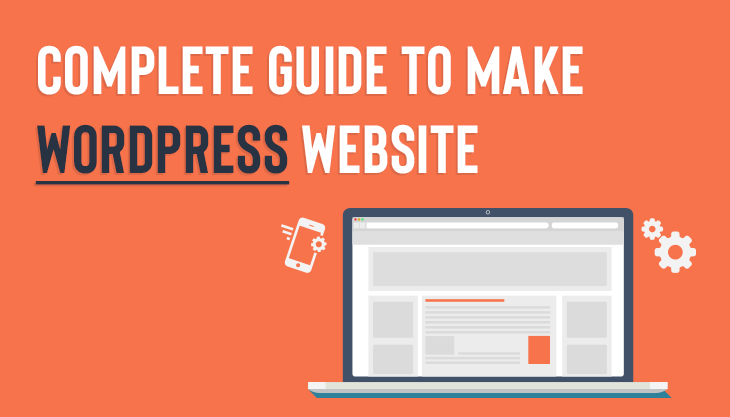

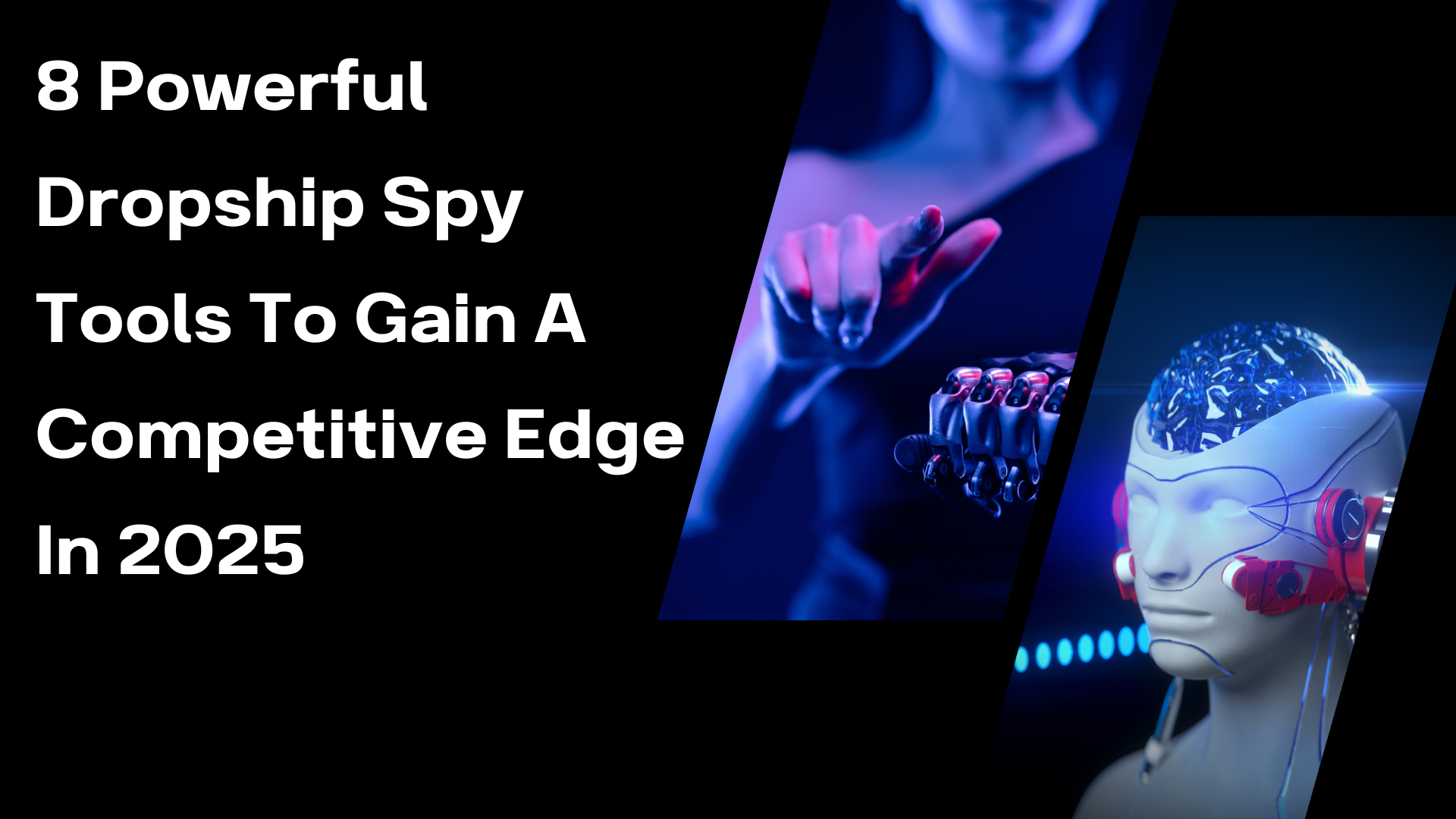


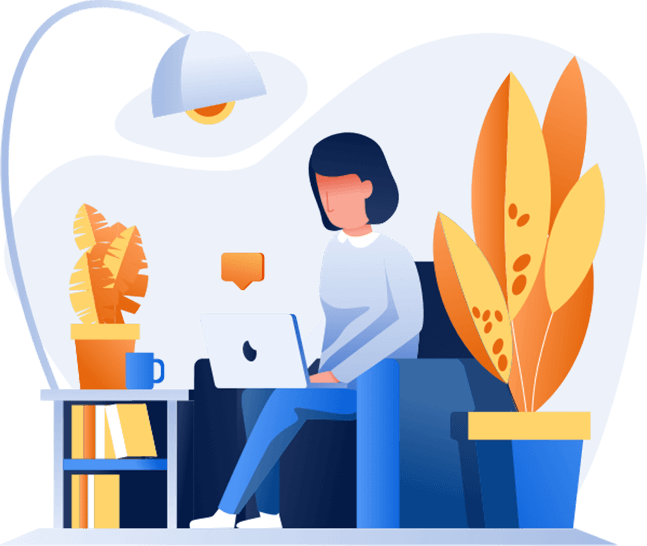
Post Comments