Power Apps is a low-code application development platform from Microsoft that allows users to build custom business applications without the need for extensive coding knowledge. Power Apps can be used with SharePoint, which is a web-based collaboration and document management platform.
In this comprehensive guide, we will explore the features and benefits of using Power Apps for SharePoint, how to get started with creating custom applications, and best practices for building effective solutions.
Benefits of Power Apps for SharePoint
Power Apps provides a wide range of benefits for SharePoint users, including:
Improved Efficiency: With Power Apps, users can quickly create custom business applications that can automate manual processes, improve collaboration, and reduce the time and effort required to complete tasks.
Easy Integration: Power Apps can be easily integrated with SharePoint, enabling users to leverage the features and capabilities of both platforms to create more powerful solutions.
No Coding Required: Power Apps is a low-code platform, which means that users do not need extensive coding knowledge to create custom applications. This makes it accessible to a wider range of users, including non-technical users.
Cross-Platform Compatibility: Power Apps can be used on a variety of devices and platforms, including desktops, tablets, and mobile devices.
Getting Started with Power Apps for SharePoint
To get started with Power Apps for SharePoint, follow these steps:
Install Power Apps: Install Power Apps from the Microsoft Store or download it from the Power Apps website.
Connect Power Apps to SharePoint: Once Power Apps is installed, connect it to SharePoint by selecting the "Create" button on the Power Apps homepage and selecting "From SharePoint" as the data source.
Create a new app: Once the connection is established, select "Start from data" and choose the SharePoint list or library that you want to use as the data source for your app.
Design your app: Use the Power Apps design tools to create the interface and functionality for your app. You can add custom controls, data visualizations, and other features to make your app more user-friendly.
Publish your app: Once your app is complete, publish it to SharePoint so that other users can access and use it.
Best Practices for Power Apps for SharePoint
To build effective solutions using Power Apps for SharePoint, consider the following best practices:
Define your requirements: Before starting to build your app, define your requirements and objectives. This will help you create a more effective solution that meets the needs of your users.
Keep it simple: When designing your app, keep it simple and easy to use. Avoid adding unnecessary features or complexity that may confuse or frustrate your users.
Use best practices for data management: When working with data in Power Apps, follow best practices for data management, such as using proper data types, avoiding duplication, and creating relationships between tables.
Test and validate your solution: Before publishing your app, test it thoroughly to ensure that it is functioning as intended. Validate your solution with users to gather feedback and make improvements.
Conclusion
Power Apps for SharePoint is a powerful platform that can help users build custom business applications quickly and easily. By following best practices and leveraging the features and capabilities of both platforms, users can create solutions that improve efficiency, collaboration, and productivity. With Power Apps for SharePoint, users can take their SharePoint experience to the next level, and create solutions that are tailored to their specific needs and requirements.











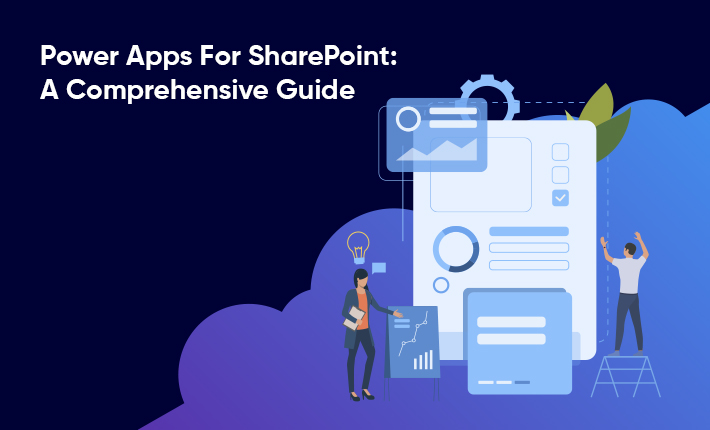


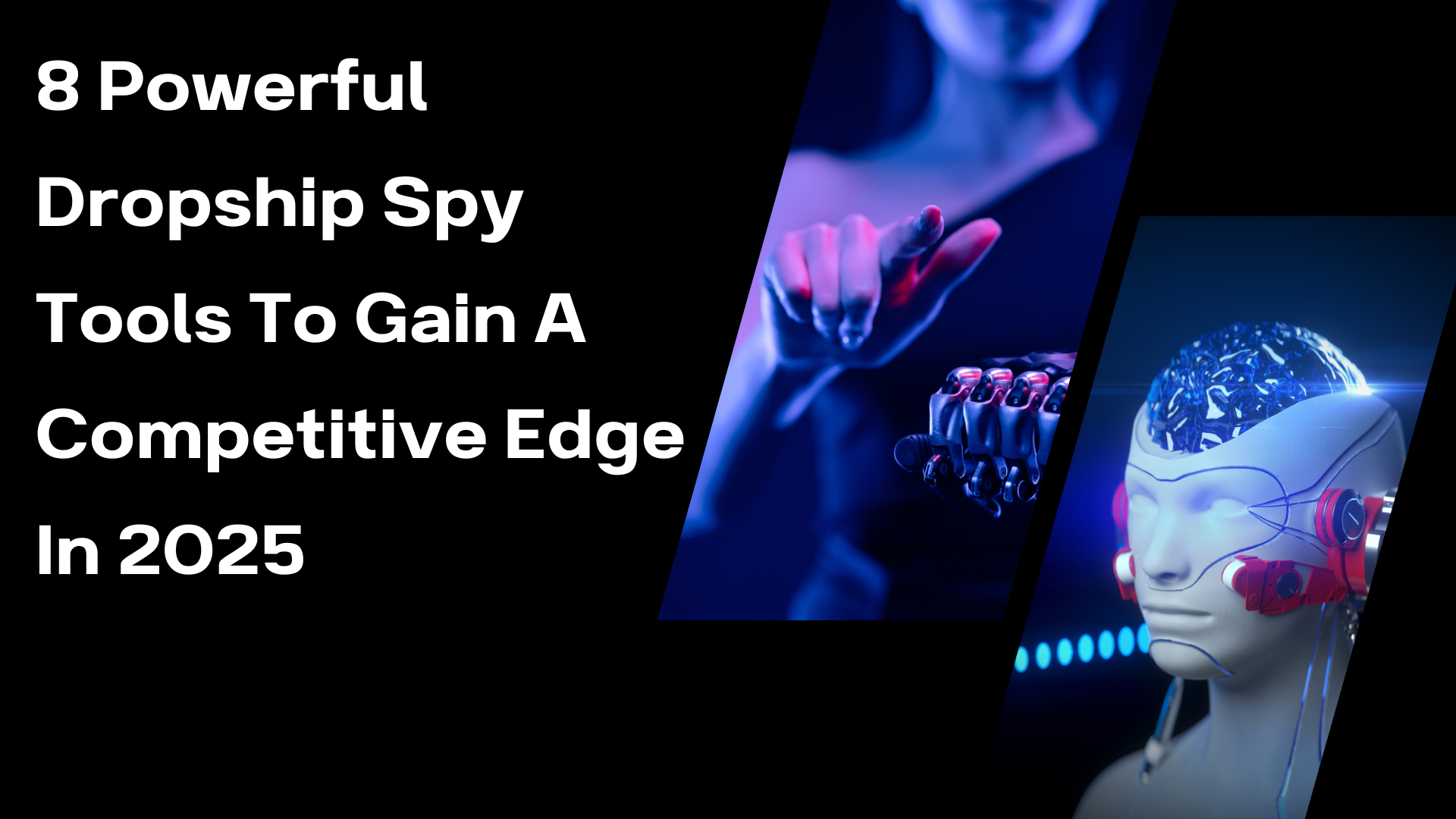

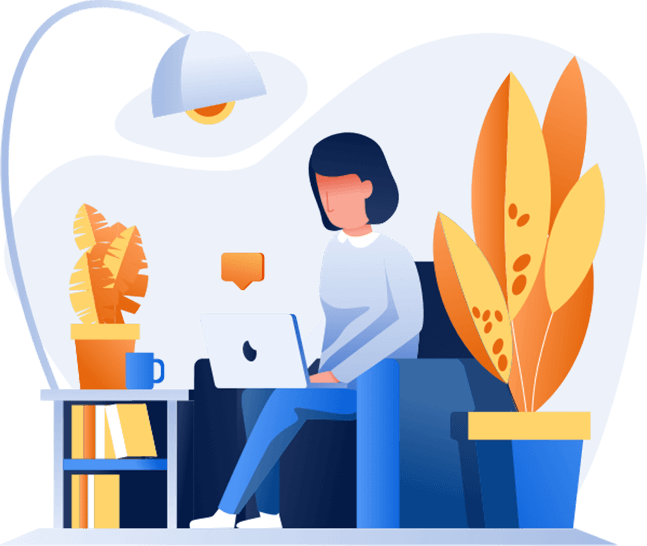
Post Comments