More than 500 websites are built everyday using WordPress; 75 million already have been established. This is the level of popularity of the 2003 established open-source Content Management System (CMS) for creating Blogs and Websites. WordPress has made building dynamic website rather easy. Basic computer knowledge, excluding coding is enough to let you publish your own website with WordPress.
You may wonder why so many individuals and websites believe in WordPress Website Development. Well the reasons are easy enough. WordPress is a free tool which is easy to install and operate, has a myriad themes and plug-ins, and is secure with security WordPress Updates. If you have already ventured into WordPress Website Development, surely, you are aware of all these perks.
Why The Need For WordPress Theme Modifications?
You may have already have established your Website, installed, activated, and customised your website theme and given your website the appearance you want for your website. You may have installed various plug-ins to get the functionality you want. However, there may arise a point where you may find the need for WordPress Theme Modifications.
Sometimes you may like some of the new themes which are available with new WordPress Updates. Sometimes there may be some functional reasons due to which you will find the need for modifications such as -
Mobile-friendly:
You may have had already established WordPress Website, but today Google has gone mobile first; and so you need a WordPress website is Responsive and can be accessed from any device.
Site Speed:
Themes come with a number of features such as colours, animations, some complex layouts, etc. however, these factors may inadvertently affect your site speed. Thus, you may want to change your theme with another which takes less loading time.
Going Multilingual:
If you wish to switch languages or make your site multilingual; you may find the need to modify your theme. The new theme should be able to support WordPress plug-ins for multilingual functionality, and is translation ready.
Plug-in Support:
If your theme is unable to support the new Plug-ins you want to add so as to improve the functionality of your website, you will want to modify your theme.
Thus you may have any reason for modification of your theme. And while WordPress Theme optimization is rather a matter of few clicks and lesser time; WordPress Theme Modifications come with a different set of rules and precautions which you need to take into consideration. So, let’s now take a look at how you will go about it.
How To Modify Your WordPress Theme:
Changing themes will affect your site functionality and there are chances of changes in your site’s Menu, Widgets, media size etc. Do note that that the content within your webpages will be unaffected and your media will be retained too. Once you modify your website you will then need to make the necessary changes in the settings of the theme accordingly. You need to be aware of all these changes that may happen and be prepared to take care of them
Step 1: Back It All Up: Prevention is better than cure, and so the first and foremost thing you need to do before the switch is to back up your website. Back up your posts, plug-ins, images, database, etc. using a WordPress Backup Plug-in. If you have used any tracking codes and code snippets copy them for backup too. Also, check the loading time.
Step 2: Put It On Maintenance Mode: You don’t want the visitors to your website opening your website just to notice a broken website. This may happen if your modification takes more time. For this you need to install the ‘WordPress Maintenance Mode’ plug-in, and after that activate it. You can then go to the ‘Settings’ of the plug-in to create your Splash page which displays for your users a helpful and user-friendly notice page. You can even add a count-down using the ‘Modules tab’ in the setting.
Step 3: Install The New Theme: Login the WordPress admin area. Go to the dashboard, click on ‘Appearance’ and then ‘Themes’ on the left sidebar. Click on ‘Add New’ at the top of the themes page. You will be directed to a Themes page where a number of themes are available. Choose the one you want and ‘Install’ it.
Step 4: Get a Live Preview: Now that you have installed the theme you want, once again go to ‘Appearance’ and then ‘Themes’ of your admin area. Thus, on the screen all the themes which you have installed will appear, including the one you just installed. Hover your mouse over this theme and a ‘Live preview’ button will appear; click on it. Thus, the new theme will open in the Customizer, where you can get a preview of it. Finally, Test the new theme.
Step 5: Modify You WordPress Theme: After getting the live review and testing the new theme, Go to WordPress Admin are, Click on ‘Appearance’ and ‘Themes’. Hover your mouse cursor over the new theme and click on ‘Activate’ button there. And that’s it, you are done.
Once you are done with WordPress Theme Modifications, take time to change the settings accordingly. Decision for modification is not easy, but taking an informed decision is better. This blog was meant for you to make an informed decision and work accordingly.











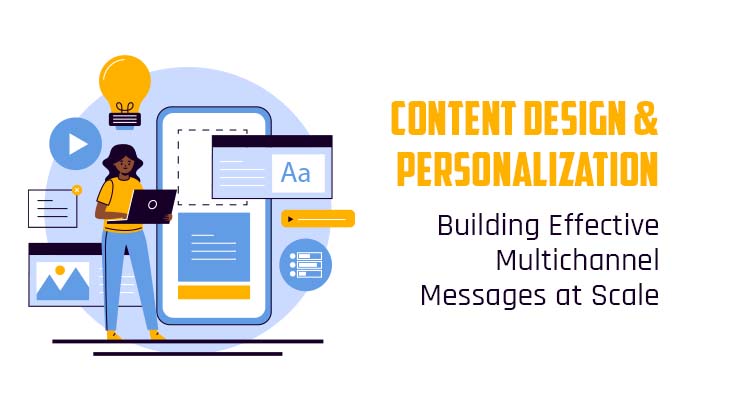
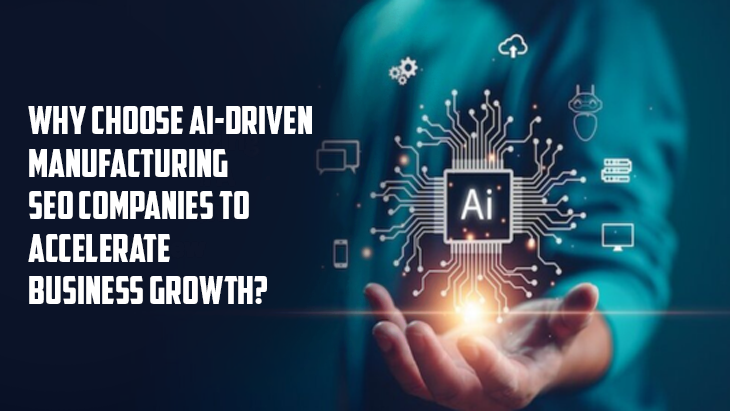

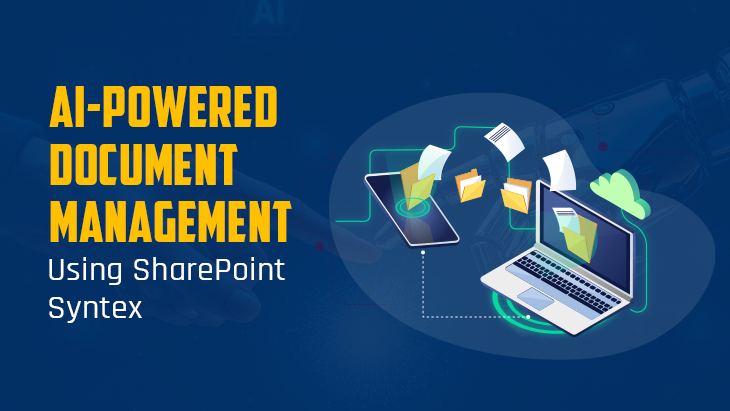
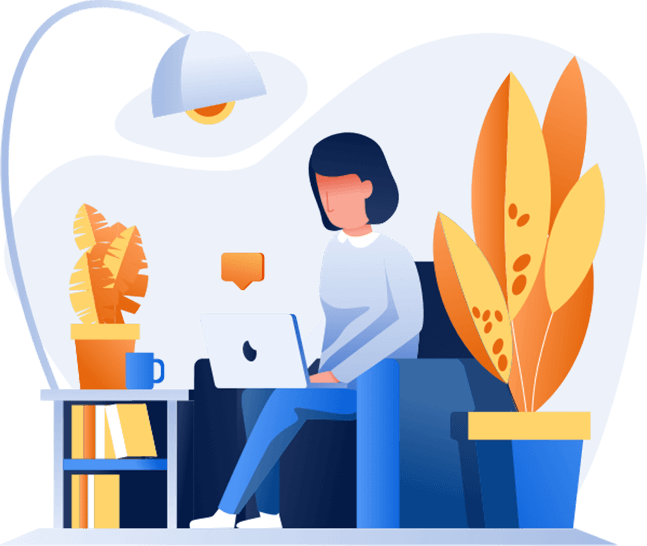
Post Comments